Custom Environments
If the default environments (development, staging, and production) aren't enough for you and neither branches or local overrides will do the trick, you can add additional top-level environments.
You can also remove a default environment from an app if it's not needed, change the names of default environments, configure whether an environment should be included in a new app by default, and change the order that environments appear in.
Environments can be customized at the organization level or on a per-app basis.
Org Environments
In the EnvKey UI, click the Org, account, and device settings menu with your organization's name in it at the top-left of the screen. From there, click My Org. Then click on the Environments tab:
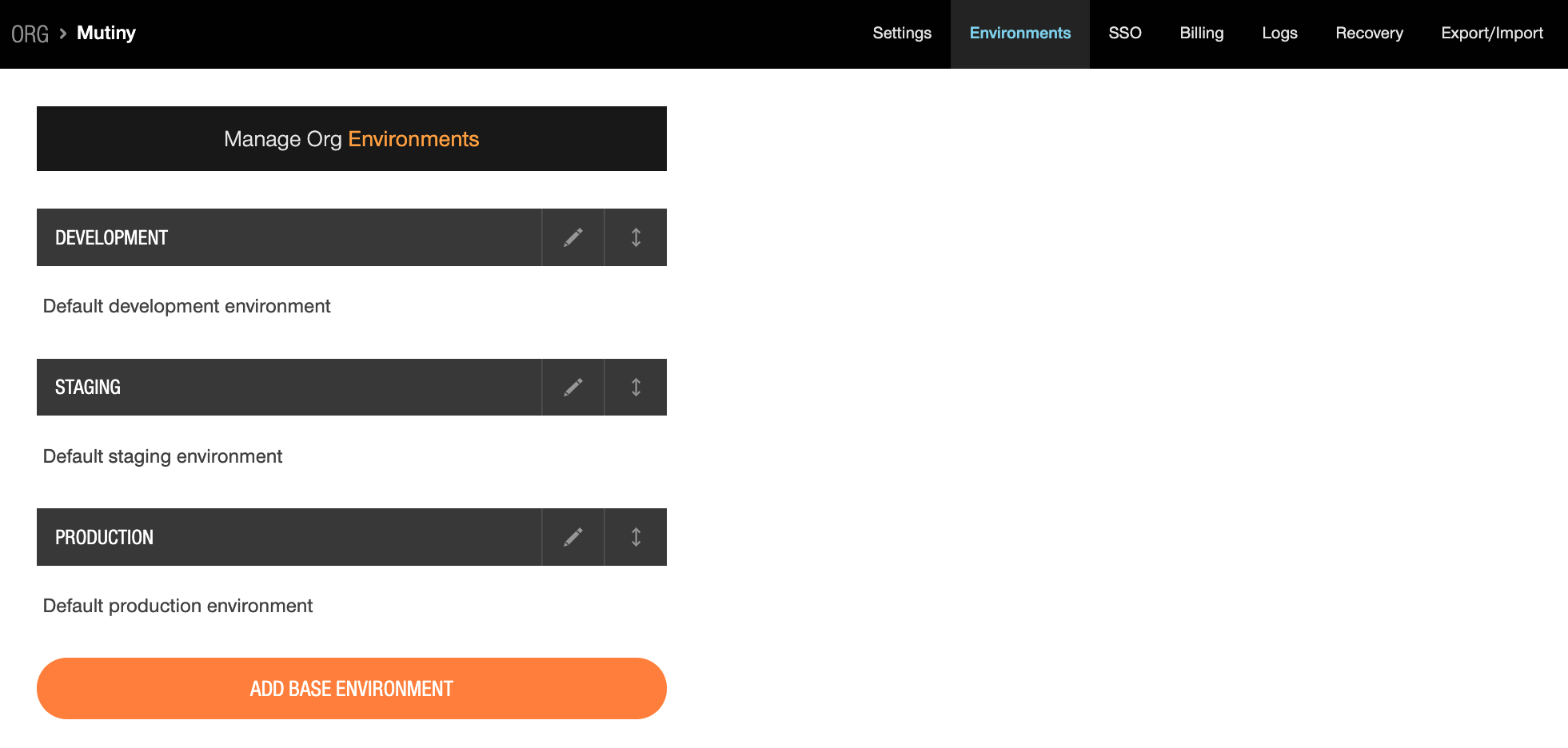
From here, you can edit the default environments, add new base environments, or change the order that environments appear in.
App Environments
In the EnvKey UI, click an app in the sidebar. From there, click on the Settings tab, then scroll down to the Manage Environments section:
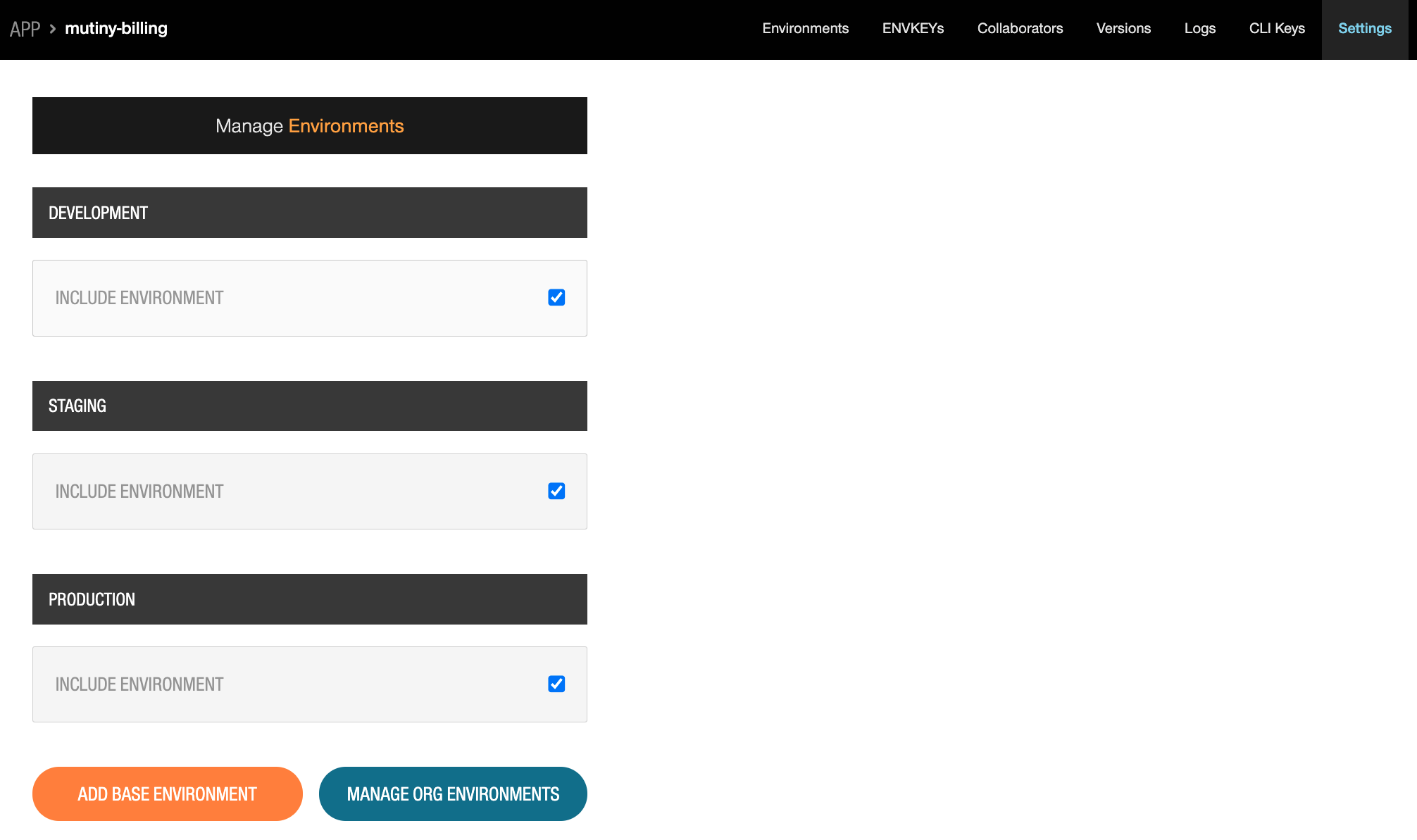
From here, you can select which environments should be included in the app.
Updated 9 months ago